ニュース
Tips and tricks
6 Benefits of VPN for Ockel Sirius A Users
By Steven — October 16th, 2019
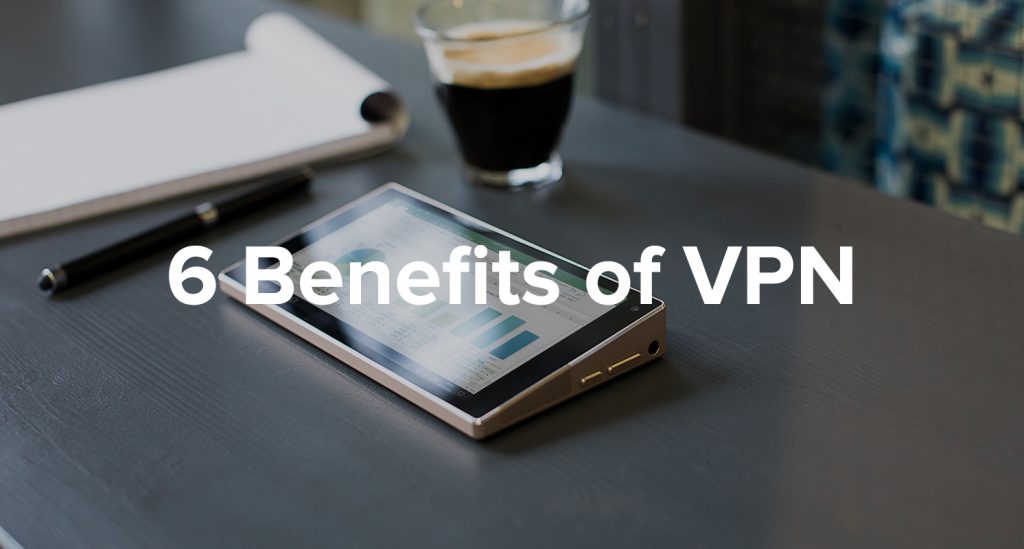
Offering a complete Windows 10 experience in a compact yet powerful mobile device, the Ockel Sirius A allows you to get those all-important work tasks done or immerse yourself in a world of entertainment any time, any place. Combining all of your connectivity and functionality needs in a pocket-sized form, the possibilities are endless all thanks to the device’s 6-inch touchscreen, built-in battery, and powerful hardware components.
However, NordVPN insights indicate that you risk your private data getting into the hands of cybercriminals unless you take the necessary precautions. Luckily, a VPN is the perfect solution to keep your information safe no matter where you are. So, read on as we take a closer look at the benefits of a VPN for Ockel Sirius A users.
BIOS Update Instructions for the Ockel Sirius A & Ockel Sirius A Pro
By admin — August 20th, 2018
Important information before you update your BIOS
We don’t recommend BIOS updates for Ockel devices that do not need it. Review the recommendations below before updating your BIOS:
- Only update your BIOS if the latest version solves a problem you have. View latest BIOS fixes in the release notes included on the BIOS download section below.
- Before initiating a BIOS update, read and follow the update instructions. Download the PDF file including the installation manual and watch the installation tutorial included in the download section below.
- We don’t recommend downgrading the BIOS to an earlier version. It might not be supported.
- Don’t install BIOS updates on any serials starting with AC, these already have the latest BIOS updates, and earlier versions are not supported.
- If a BIOS update process is interrupted, your computer might not function properly. Always perform the update process while the Ockel Sirius A or Ockel Sirius A Pro is fully charged & connected to a power outlet.
- Make sure to create a back-up of your files before updating the BIOS.
- Please make sure to write down & save your Microsoft License code before performing a BIOS update. You can use software such as ShowKeyPlus in order to easily check your Windows license code.
- If you have system issues after updating your BIOS version, contact our support team directly via support@ockelcomputers.com.
BIOS update 2018.08
New Fixes/Features:
- Updated the Network card driver
- Fixed issue with WiFi/Ethernet drops while waking up the device from sleepmode
- Minor overall stability improvements
Download the BIOS update 2018.08 for your Ockel Sirius A or Ockel Sirius A Pro here.
BIOS update 2018.04
New Fixes/Features:
- Updated the Battery Management Driver
- Updated the Network card (RJ45) driver
- Updated the Wifi chipset driver
- Fixed issue with battery drains / incorrect status indication
- Fixed issue with an option to eject the WiFi chipset
- Minor overall stability improvements
Download the BIOS update 2018.04 for your Ockel Sirius A or Ockel Sirius A Pro here.
You can find detailed step-by-step instructions on how to install the BIOS update 2018.04 here.
Learn how to update the BIOS of your Ockel Sirius A or Ockel Sirius A Pro by following along as we take you through the entire update process in the BIOS installation tutorial video:
How to make your Ockel restart automatically after a power outage
By admin — February 17th, 2017
This tutorial is based on the Ockel Sirius B Black Cherry running Windows 10 Home. (more…)
How to perform a Windows (anniversary) update without sufficient storage space
By Jesper — August 12th, 2016
Windows is frequently updating its operating systems with the latest security and compatibility fixes. Usually you won’t even notice that Windows is updating your PC, since Windows waits until you shut down your PC to perform the updates. (more…)
How to use the free Splashtop Wired XDisplay app to turn your Android phone or tablet in a second screen for your Ockel PC
By Jesper — July 22nd, 2016
We’ve already written about using your iPhone or iPad as a screen for your Ockel. However, if you are an Android user, this new blog might turn out to be handy. Wouldn’t it be easy to use your Android smartphone or tablet as a screen for your Ockel? In this article we’ll explain you how to do this in the most convenient way with the Splashtop Wired XDisplay app. (more…)
How to use the Duet Display app to turn your iPhone or iPad in a second screen for your Ockel PC
By Jesper — May 4th, 2016
Sometimes one screen just isn’t enough. Whether you’re working in two or more spreadsheets, or doing research for a blog, two monitors simply make it easier to work in multiple windows and boost your productivity. Wouldn’t it be great to use your iPad (or iPhone), as a screen for your Ockel Sirius B or Ockel Sirius B Black Cherry? In this article we’ll explain you how to do this by using the Duet Display application. (more…)
How to easily re-install Windows 10
By Jesper — April 26th, 2016
Ever wanted to re-install Windows 10? With our step-by-step guide we will explain you how to do this all by yourself. A Windows 10 (re)installation might be necessary when you’re experiencing booting errors or if you purchased a Ockel device without operating system. You’ll need a Windows PC with Internet connection, a USB Flash Drive with at least 8GB of free storage (and no other data on the flash drive) and a Sirius B connected with a keyboard and mouse in order to complete this guide. (more…)
How to back-up your files, the easy way
By Jesper — April 7th, 2016
Losing valuable data is something many people have experienced in the past. Backing up data is something fairly easy to set-up and we’ll help you to prevent losing data ever again. (more…)
How to enable the legendary Windows 10 GodMode
By Jesper — March 10th, 2016
Are you tired of switching between the Control Panel and the Settings menu on your Ockel Sirius B (or any other Windows 10 PC for that matter), looking for lost settings? There is a way to access all settings and controls in one place and it’s called GodMode. Yes, that’s correct: GodMode. (more…)
カテゴリー
最近の記事
- Monthly Update - January 2020
- SCAM WARNING: Fraud Websites Are Misusing Ockel Sirius A
- Monthly Update - December 2019
- Monthly Update - October 2019
- 6 Benefits of VPN for Ockel Sirius A Users
- Monthly Update - September 2019
- Monthly Update - August 2019
- Monthly Update - July 2019
- Monthly Update - June 2019
- Monthly Update - May 2019