How to enable the legendary Windows 10 GodMode
By Jesper — March 10th, 2016
Are you tired of switching between the Control Panel and the Settings menu on your Ockel Sirius B (or any other Windows 10 PC for that matter), looking for lost settings? There is a way to access all settings and controls in one place and it’s called GodMode. Yes, that’s correct: GodMode.
What is the Windows 10 GodMode?
Actually, the ‘God Mode’ was already introduced in Windows Vista.
‘God Mode’ doesn’t sound Microsoft a-like, does it? It’s rather an epic statement. In fact, the official name is the Windows Master Control Panel Shortcut. God Mode was an inside joke, but one that apparently stuck.
Windows Vista is long gone of course. Our Ockel Sirius B Pocket PC comes with Windows 10 and is GodMode ready! This hidden mode gives you access to all of the settings – which normally can be found in both the Settings Menu and the Control Panel – in one single folder created anywhere on your Ockel. No more switching between the Control Panel and the Settings menu, in GodMode you’ll be able to do everything: from …. to … And the best thing: it takes about … seconds to set-up.
Why do you need the Windows 10 GodMode?
This Windows 10 feature is very useful for those who often adjust their settings. It can save you an incredible amount of time switching between the Control Panel and the Settings Menu. Please note that by enabling the GodMode you unhide ALL settings of your Ockel Sirius B. After enabling GodMode, make sure to only change settings you are familiar with. This article only explains how to activate the GodMode, not how to change any of the settings that show up after this activation. In case you don’t have many experience changing settings, we advice you to ask someone who knows how to do so. And always make a proper back-up before you dive into any unknown settings.
Anyway, that’s something to consider after enabling the GodMode. Let’s get to it!
Step-by-step instruction how to unlock the Windows 10 GodMode
1. Make sure your system account has administrative privileges
2. Right-click on the Windows 10 desktop and choose New > Folder
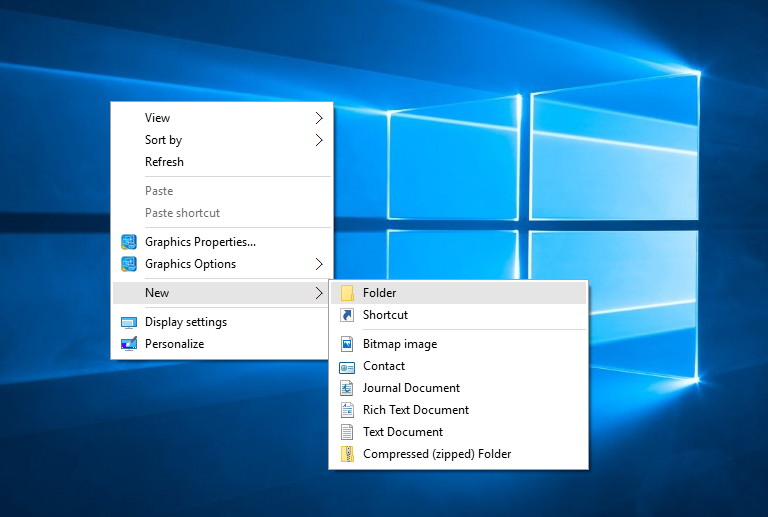
3. Name the folder: GodMode.{ED7BA470-8E54-465E-825C-99712043E01C} and hit the enter/return key. You can actually name the folder anything you want like: OckelGod or SiriusGod. Simply replace ‘GodMode’ before the {….} characters to anything you like.
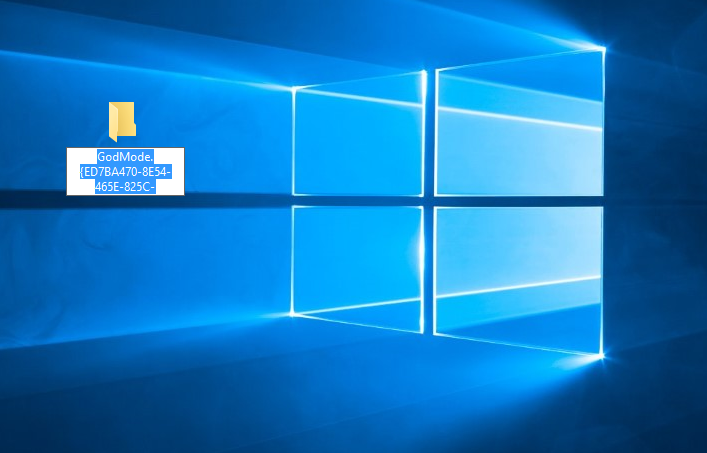
4. A GodMode shortcut will automatically be added to the desktopfolder.
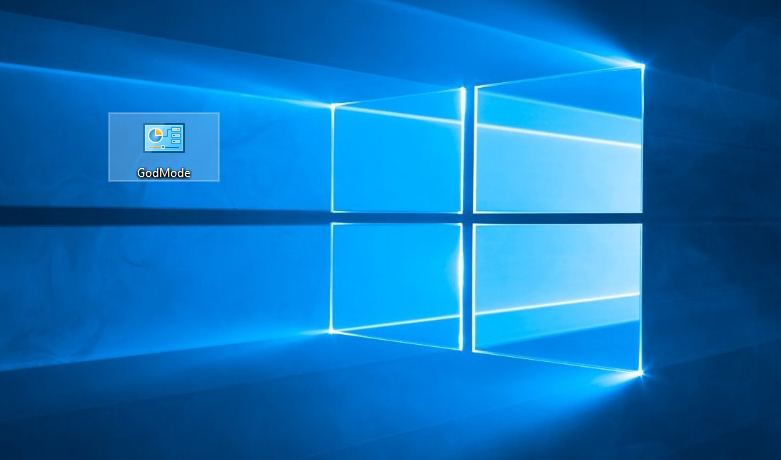
5. That’s it! Now when you open that folder, you can see around 40 different settings, including Personalization settings, Action Center and Administrative Tools.

Have fun using GodMode on your Sirius B! And make sure to sign-up for our blog or follow us on Facebook or Twitter for more tips & trics to get the most out of your Sirius B Pocket PC.
カテゴリー
最近の記事
- Monthly Update - January 2020
- SCAM WARNING: Fraud Websites Are Misusing Ockel Sirius A
- Monthly Update - December 2019
- Monthly Update - October 2019
- 6 Benefits of VPN for Ockel Sirius A Users
- Monthly Update - September 2019
- Monthly Update - August 2019
- Monthly Update - July 2019
- Monthly Update - June 2019
- Monthly Update - May 2019